#
Notifications
#
Push notifications
We send notifications when new messages arrive in your inbox. You can enable or disable these notifications. We recommend that you keep them on so that you can reply to your customers quickly.
#
Web app
Enabling or disabling notifications takes effect only on the browser you are using. To change notifications setting for a different browser, log in to Sociocs on that browser, and follow the same steps.
#
Enable notifications
#
First time user
When you go to the inbox for the first time, you will receive a confirmation popup to enable notifications for the browser you are using.
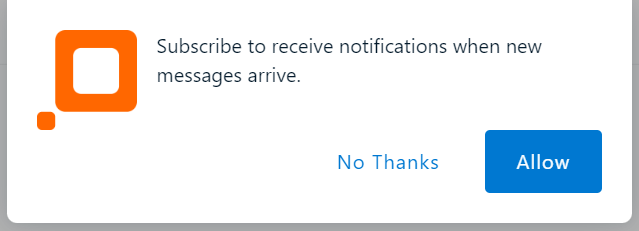
- Click Allow on the confirmation popup.
- You may receive another confirmation popup (from your browser this time) to give notifications access to Sociocs. Click Allow.
#
Returning user
- Click on the dropdown menu on top right.
- Select Notifications on the left side.
- Toggle Receive notifications on this browser switch to on.
#
Disable notifications
We do not recommend disabling notifications.
#
First time user
Click No Thanks on the confirmation popup.
#
Returning user
- Click on the dropdown menu on top right.
- Select Notifications on the left side.
- Toggle Receive notifications on this browser switch to off.
#
Android app
#
Enable notifications
#
First time user
Notifications are automatically enabled on the Android app.
#
Returning user
Go to your device's notifications setting, and turn notifications on for Sociocs.
#
Disable notifications
Go to your device's notifications setting, and turn notifications off for Sociocs.
#
iOS app
#
Enable notifications
#
First time user
After you log in to the app, you will receive a confirmation popup to allow notifications from Sociocs. Tap on Allow.
#
Returning user
Go to your device's notifications setting, and turn notifications off for Sociocs.
#
Disable notifications
#
First time user
Tap Don't Allow on the notifications confirmation popup.
#
Returning user
Go to your device's notifications setting, and turn notifications off for Sociocs.
#
Daily performance updates
We send a performance update email everyday to users having "Owner" or "Admin" role. This email contains a summary of previous day's conversations.
This email is turned on by default.
#
How to disable or re-enable daily performance updates?
#
Web app
- Click on the dropdown menu on top right.
- Select Notifications on the left side.
- Toggle Daily performance updates switch to off or on.
#
Mobile app
- Open drawer menu on top left.
- Tap on Profile & settings.
- Select Notifications in the list.
- Toggle Daily performance updates switch to off or on.